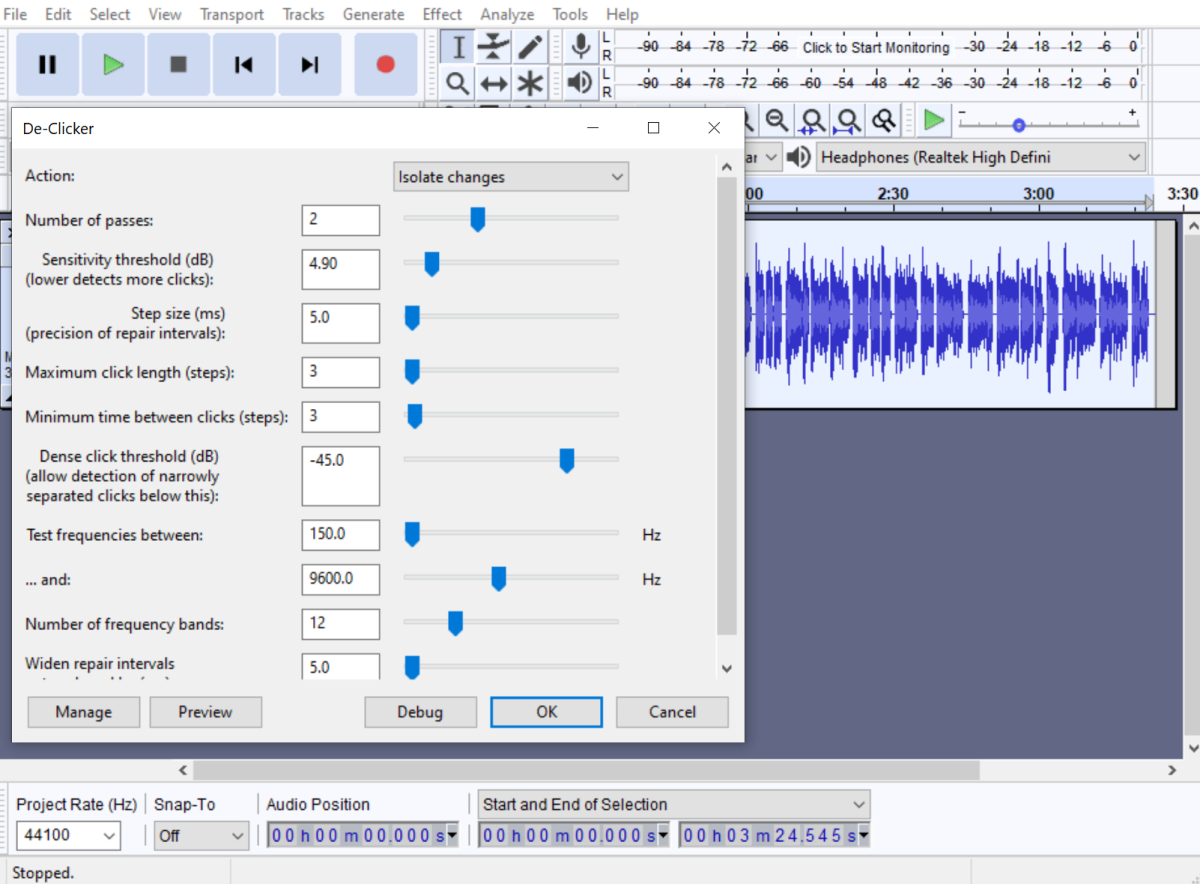Drinking plenty of water before a recording session, sipping water while recording, sipping apple juice, eating Granny Smith apples help, but may not eliminate the problem entirely. Finally, after much searching, I came across two solutions. One is completely free. The other is affordable, but only when it goes on sale. Neither of these solutions eliminates 100% of saliva sounds, so try to prevent wet mouth noises from getting into your recordings as much as possible. This video has some useful tips.
Techniques to Reduce Unwanted Mouth Noises
1. Audacity and the De-Click Plugin
Audacity is free open-source software used for recording and editing audio. You can download and install plugins that perform a variety of functions. One of these plugins is called De-Click. In this Audacity forum post, scroll to the download for the DeClicker.ny plugin. I also recommend getting the DeEsser.ny plugin to soften harsh ’s’ sounds in recordings. See the embedded video for an explanation of how to install and use De-Click. You will have to test the settings to see what eliminates most of the mouth noises and clicks in your recording. You can either apply to the full track or target specific problem areas. Obviously, applying to the whole track is faster and more convenient but it’s also risky because it could have negative effects on other parts of the audio. It might take some time to figure out the best settings to eliminate most clicks without degrading the rest of the track. Once you’ve found what works, click the Manage button in De-Clicker and then Save Preset.
Pro Audio Tips:
When I encounter stubborn clicks, I isolate them in the track and then run De-Clicker on just that section using more aggressive settings than I use for the full track. Sometimes it works and sometimes it doesn’t. If you don’t use Audacity for recording, you can edit your track in whatever software you use and then save it as a .wav file. You can then open that file in Audacity to run the De-Clicker and De-Esser.
How to Install and Use the De-Clicker Plugin in Audacity
2. Izotope De-click Plugin
Izotope’s De-click comes as both a plugin and a standalone audio editor. The plugin doesn’t work in Audacity, but it can be used in several DAWs (Digital Audio Workstations) including Reaper 6 and Pro Tools 12. It’s much easier to use than the Audacity plugin, but it also comes with a hefty price tag of $129. However, when it goes on sale, it’s $100 off. I bought it when it was on sale and paid $29. Get on Izotope’s email list to be informed of sales. The plugin is part of a package called RX Elements, which includes fixes for clicks, clipping, hums, and noise. It also includes a Repair Assistant that analyzes audio and recommends fixes. You can choose a Light, Medium, or Heavy fix. However, more often than not, it says no significant problems found when I know for a fact that isn’t true.
Pro Audio Tips:
There are different ways to fix a track using RX Elements.
After editing a track, save it in WAV format, then open it in the standalone editor and run De-Click. Save it, then open it in a DAW for further editing. Use the plugin directly in your DAW. In Reaper, for example, add De-Click as an FX to a track. If there are still some stubborn clicks, save the file in WAV format and then open it in the standalone audio editor, isolate the click, and then apply more aggressive settings. If it doesn’t work, try to edit the click using the De-Clicker in Audacity.
Izotope has a plugin designed for removing mouth clicks called Mouth De-Click. However, even on sale, it costs hundreds of dollars.
DeClick and DeNoise with RX Elements
Edit Out Unwanted Sounds
Sometimes I’m able to edit out unwanted clicks and sounds. I do this after running De-Click plugins because it is time-consuming to pinpoint the exact location of each click. For me, doing this is easiest in Audacity. I highlight an area where the unwanted sound is, zoom in, play the audio, zoom in some more, play the audio, zoom in, etc. until I find the exact trouble spot. I then delete that section and check to ensure the cut isn’t noticeable. Like other methods, sometimes it works and sometimes it doesn’t. Between de-click plugins and editing out unwanted sounds, I’m able to eliminate most unwanted sounds. There are usually a few I can’t fix and I just have to accept that. If you really pay attention, you will find that most YouTube videos, podcasts, and audiobooks have some unwanted sounds. But if they’re few and far between, they probably won’t bother most listeners.
How to Edit Mistakes in Audio Using Audacity
My Review of a Great Audio Recording Setup
The Samson Q2U and M-Track Solo: Ideal for Entry-Level Podcasting and VoiceoversThe Samson Q2U dynamic microphone and the M-Track Solo digital audio interface are budget devices perfect for podcasting, YouTube videos, and voiceovers. Here’s what you need to know.
This article is accurate and true to the best of the author’s knowledge. Content is for informational or entertainment purposes only and does not substitute for personal counsel or professional advice in business, financial, legal, or technical matters. © 2021 LT Wright
Comments
Iqra from East County on May 04, 2021: Excellent article, Thanks for sharing this. Mouth noises pop, clicks, and other unwanted sounds in our audio can irritate and distract the audience.