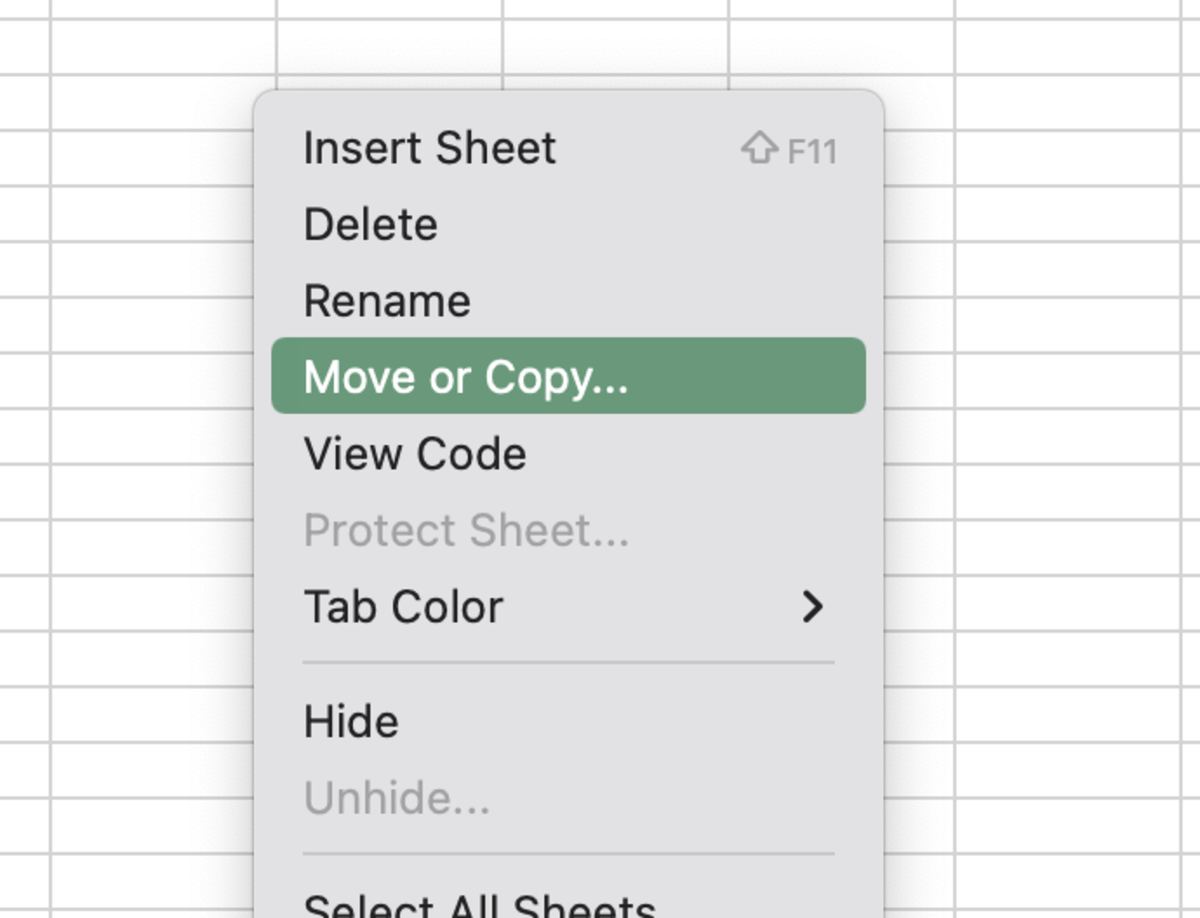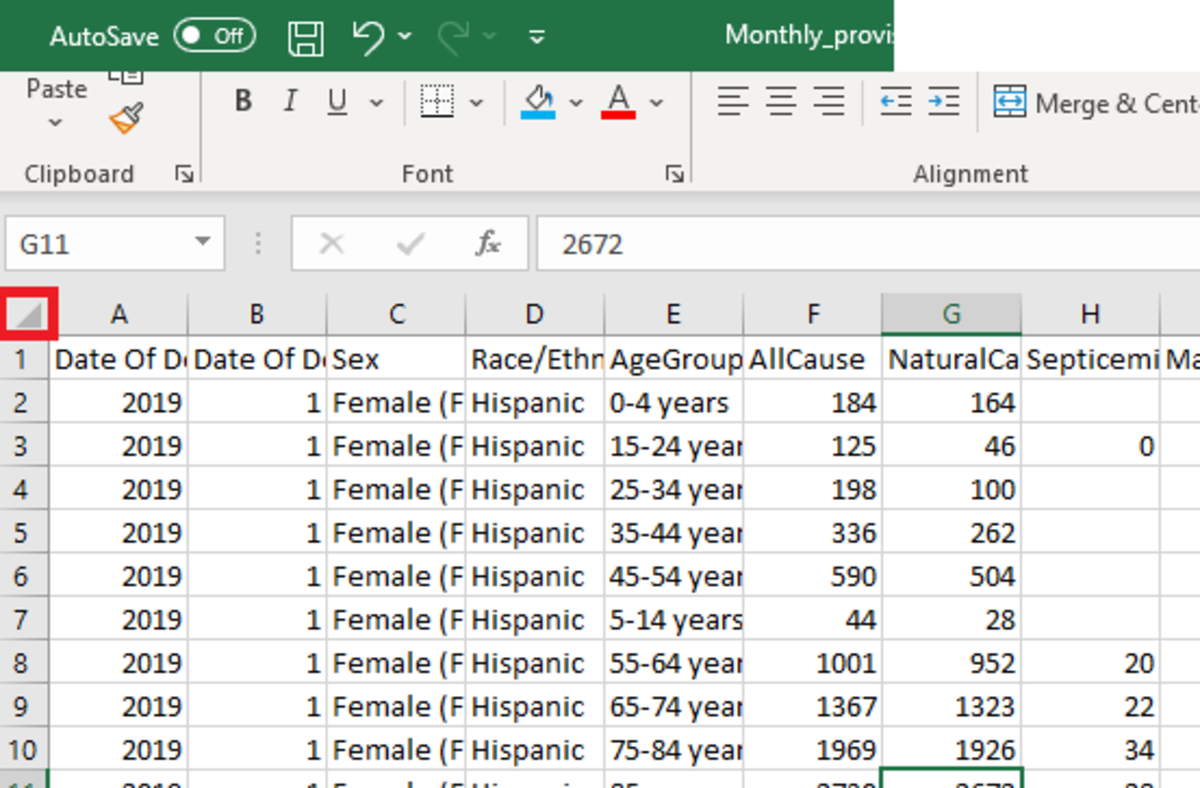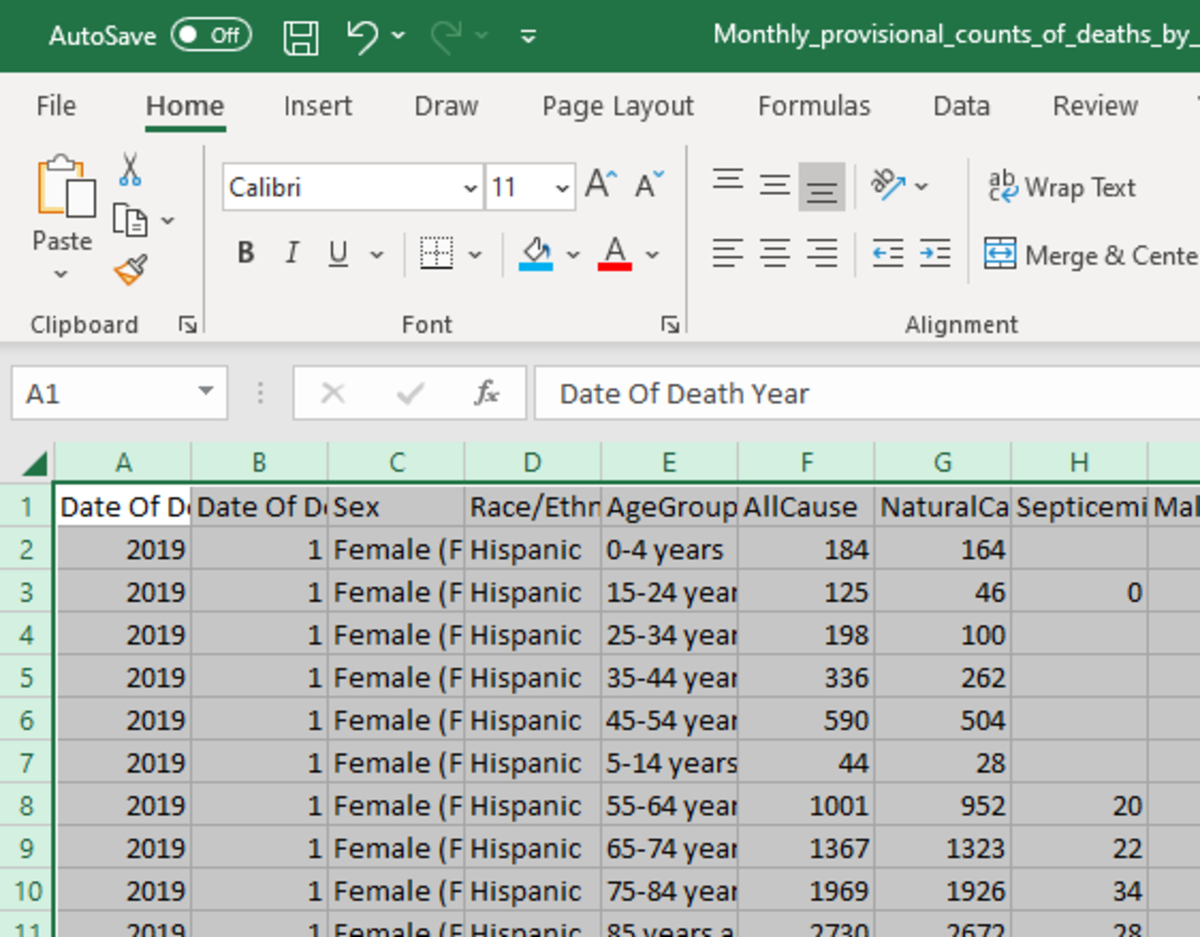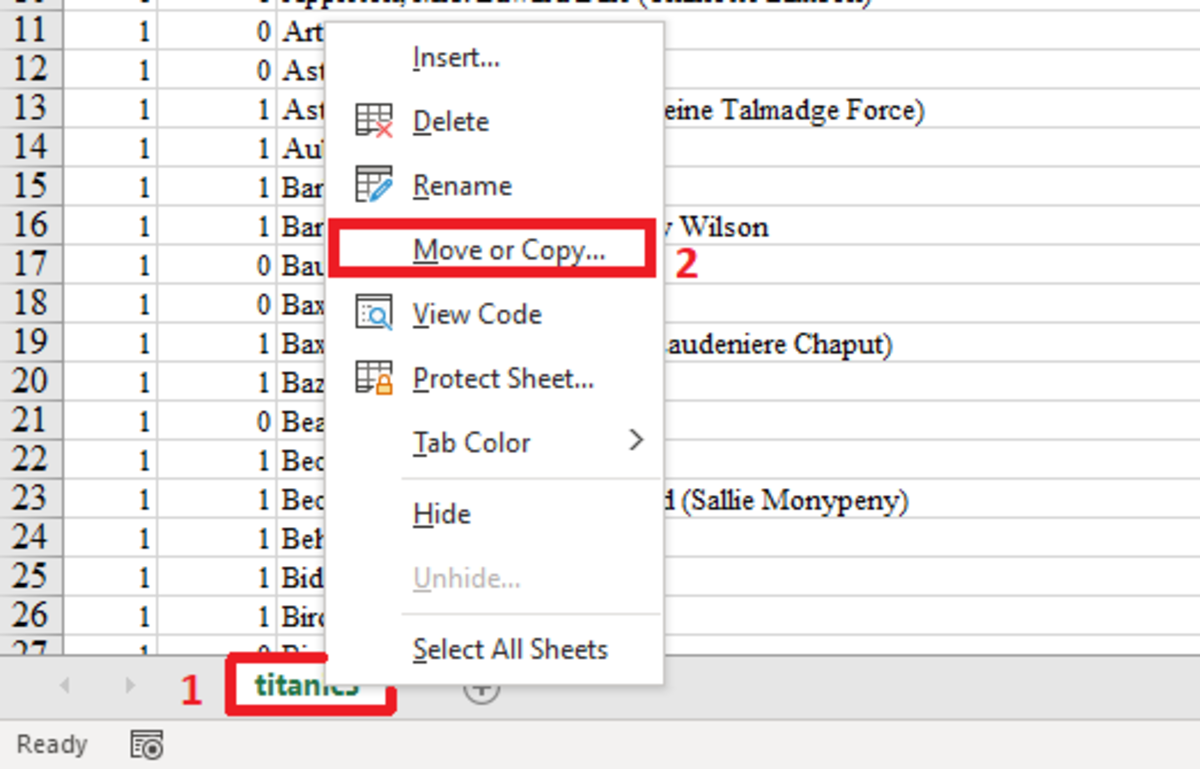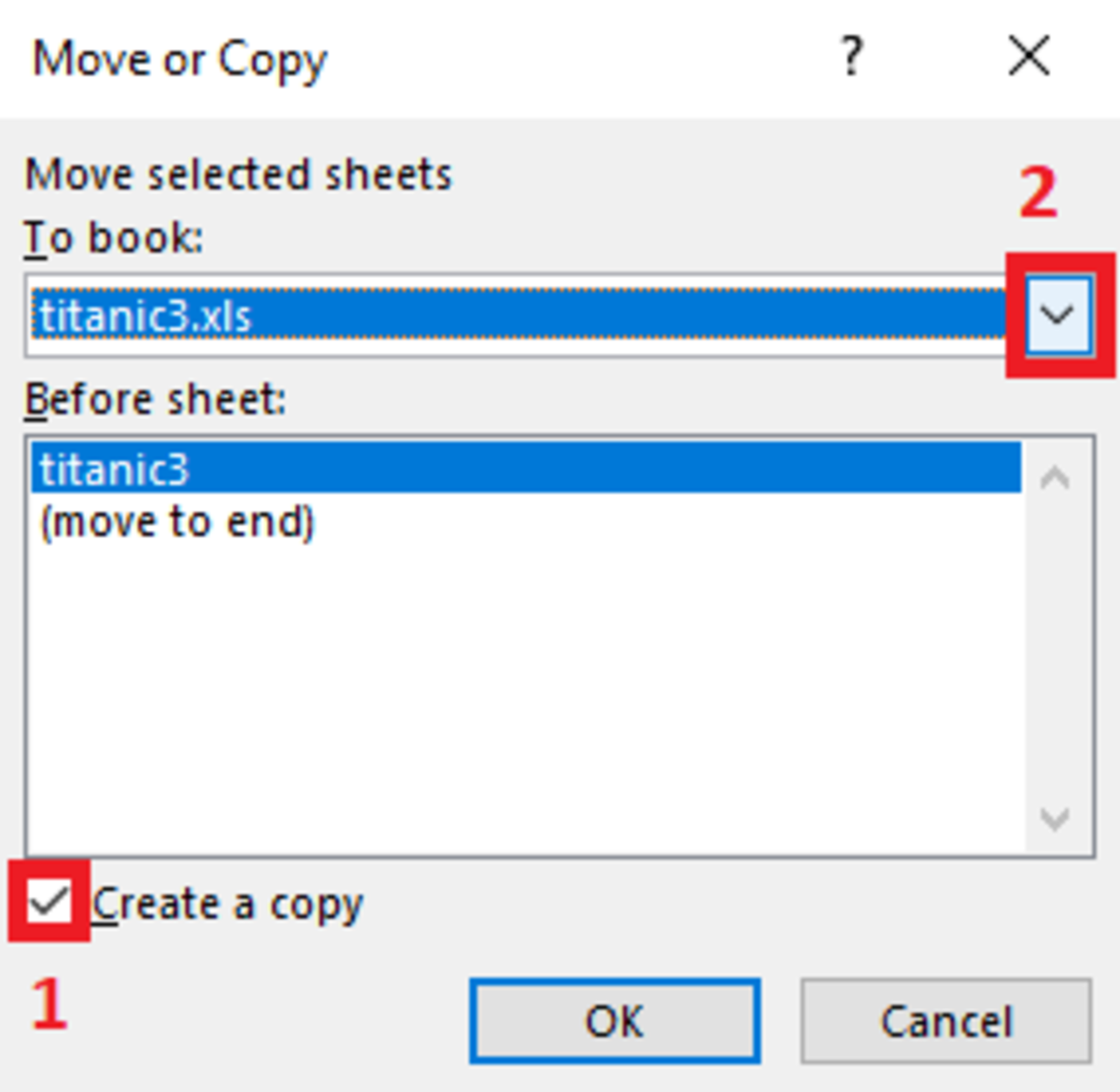Pexels In this article, I discuss two ways to copy a worksheet. Each way may serve a purpose better than others, depending on the situation. I’ll add details on why I would use each method.
Copying and Pasting the Data
Copying the data directly out of the worksheet may be the easiest way to duplicate the data as long as you choose the proper pasting option for your situation. For instance, you may want to keep the same formatting or even keep formulas as formulas. The first step to this simple copy-and-paste method is selecting all the data in a worksheet. This can be accomplished by selecting the square in the top left-hand corner of the spreadsheet. Next, press Ctrl + c or right-click the selection and select copy from the menu. Lastly, select all the cells of a new worksheet or go to the first cell and press Ctrl + v or right-click and select paste. I normally choose this method if I need to change the format of the data by choosing one of several paste options. Perhaps you would like to change your formulas to a static number to completely remove the formulas.
Creating a Copy From the Sheet Tab
You may elect to copy a worksheet from the worksheet tab. This will allow you to create an exact copy and keep that copy in the existing workbook or send it to another workbook. The first step to using this method is to right-click the sheet tabs at the bottom of the spreadsheet that you would like to copy and choose the move or copy option from the drop-down menu. Right Click Sheet Tab → Move or Copy Next, the move or copy window will appear immediately. Click the “create a copy” check box and select the workbook to be copied from the dropdown menu. The only workbooks available on the list will be the ones that are currently open so if there is a particular workbook that you want to copy into, make sure that it is open. Click Create a Copy Check box → Select Workbook By default, the copied worksheet will become the first worksheet unless you specify where you would like it to display. Choose the worksheet from the list where you would like the copy to appear or choose (move to end). Finish by clicking OK. I would use this option if I needed a replica of the worksheet data to share it with someone else or just have an alternate copy to manipulate to reduce the risk of corrupting the original data. This content is accurate and true to the best of the author’s knowledge and is not meant to substitute for formal and individualized advice from a qualified professional. © 2021 Joshua Crowder