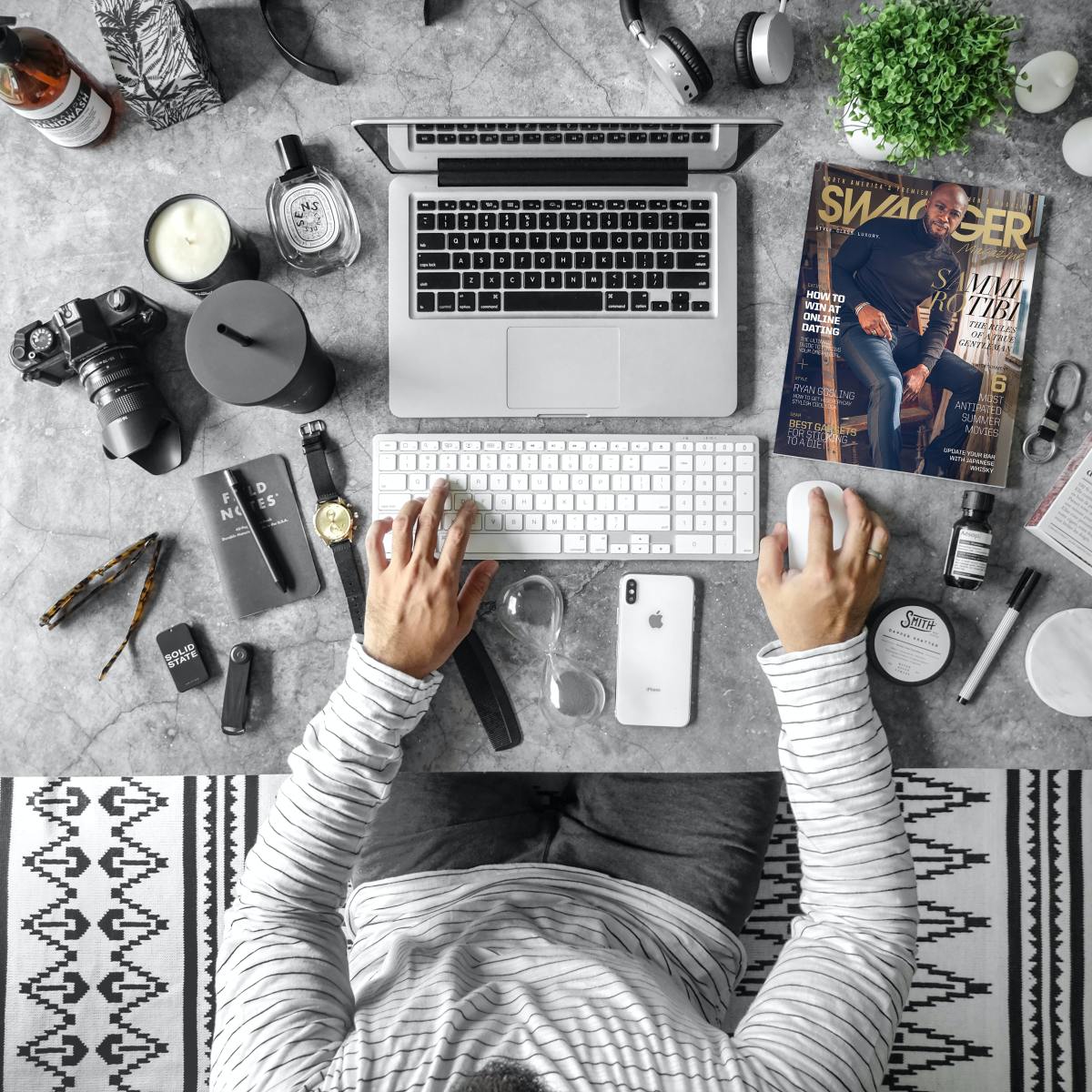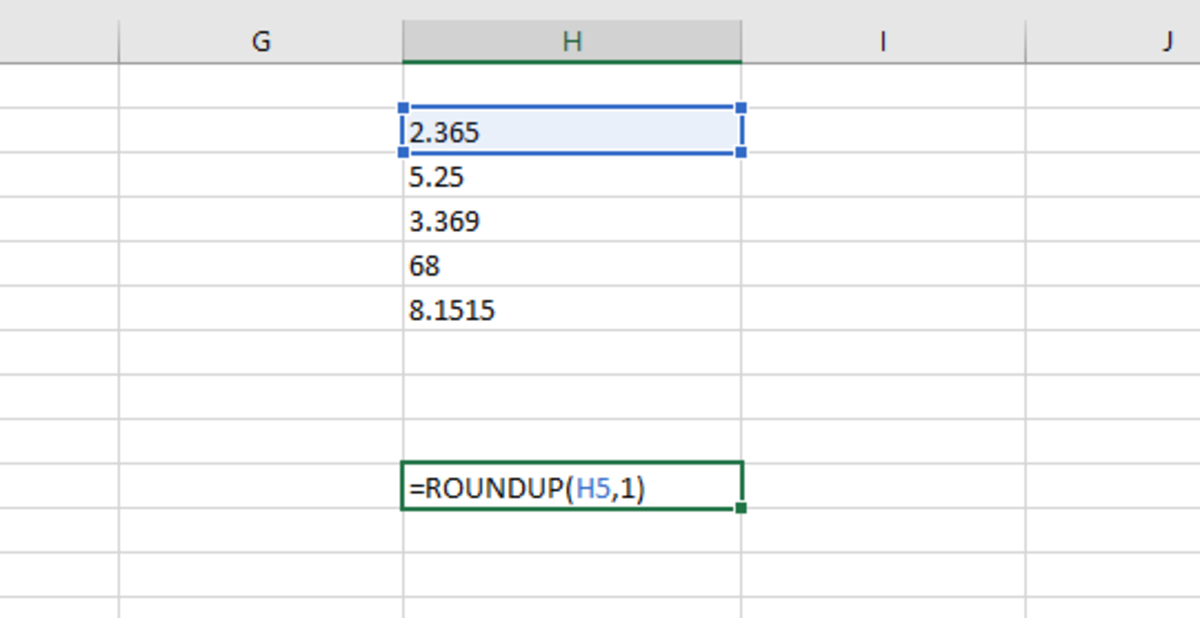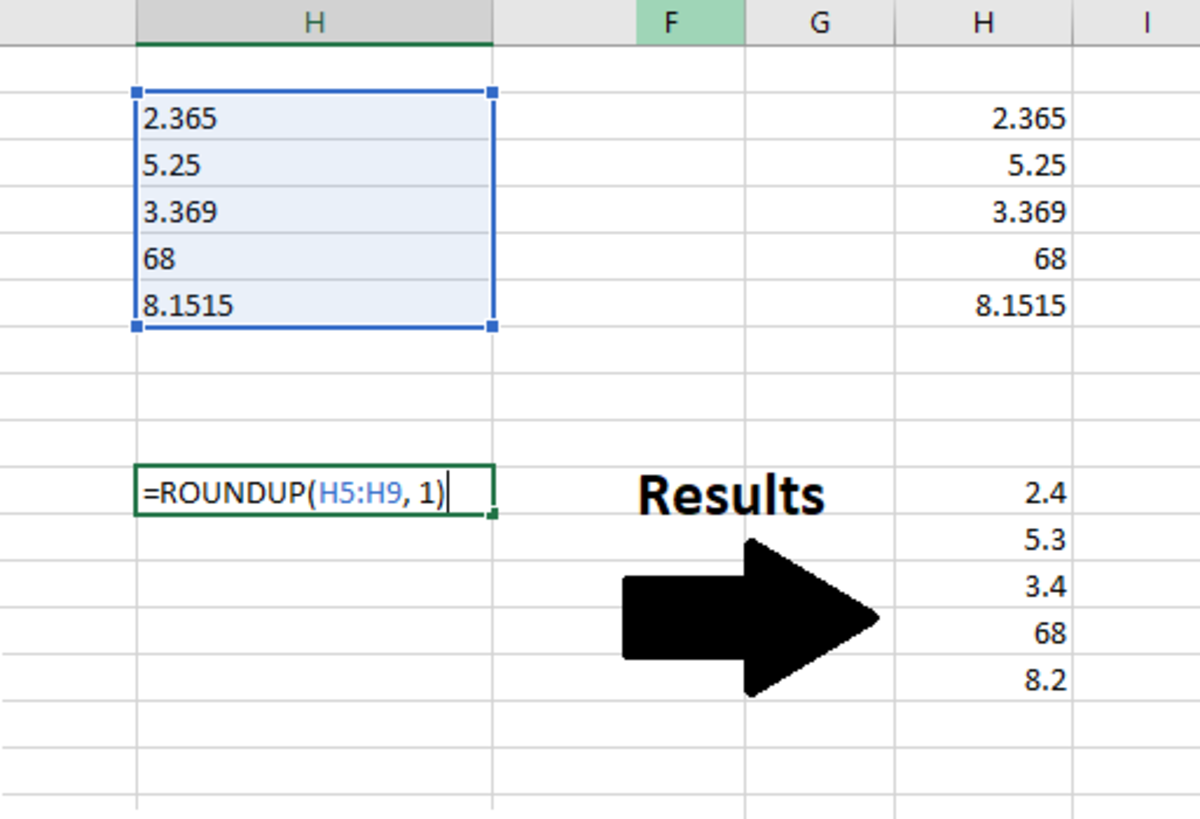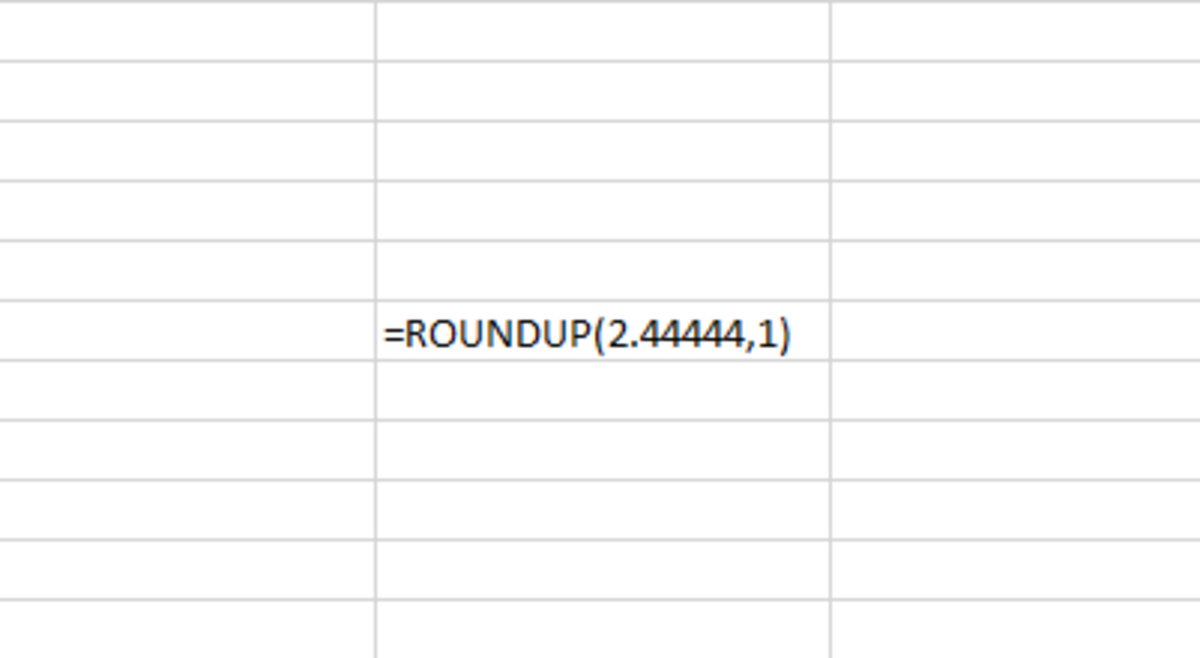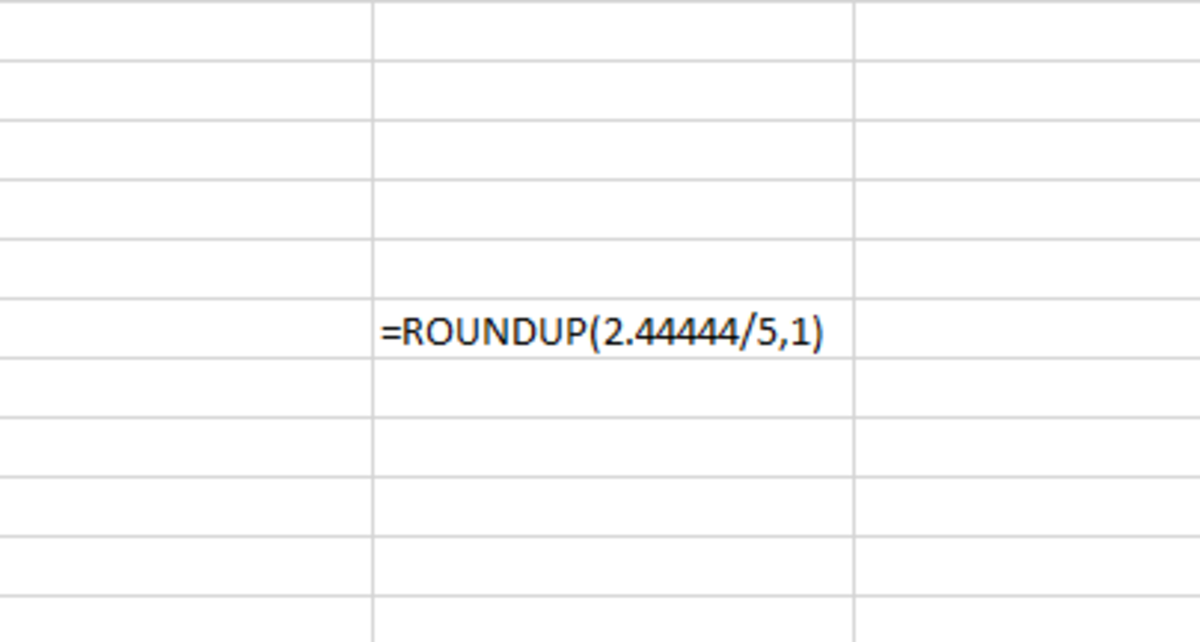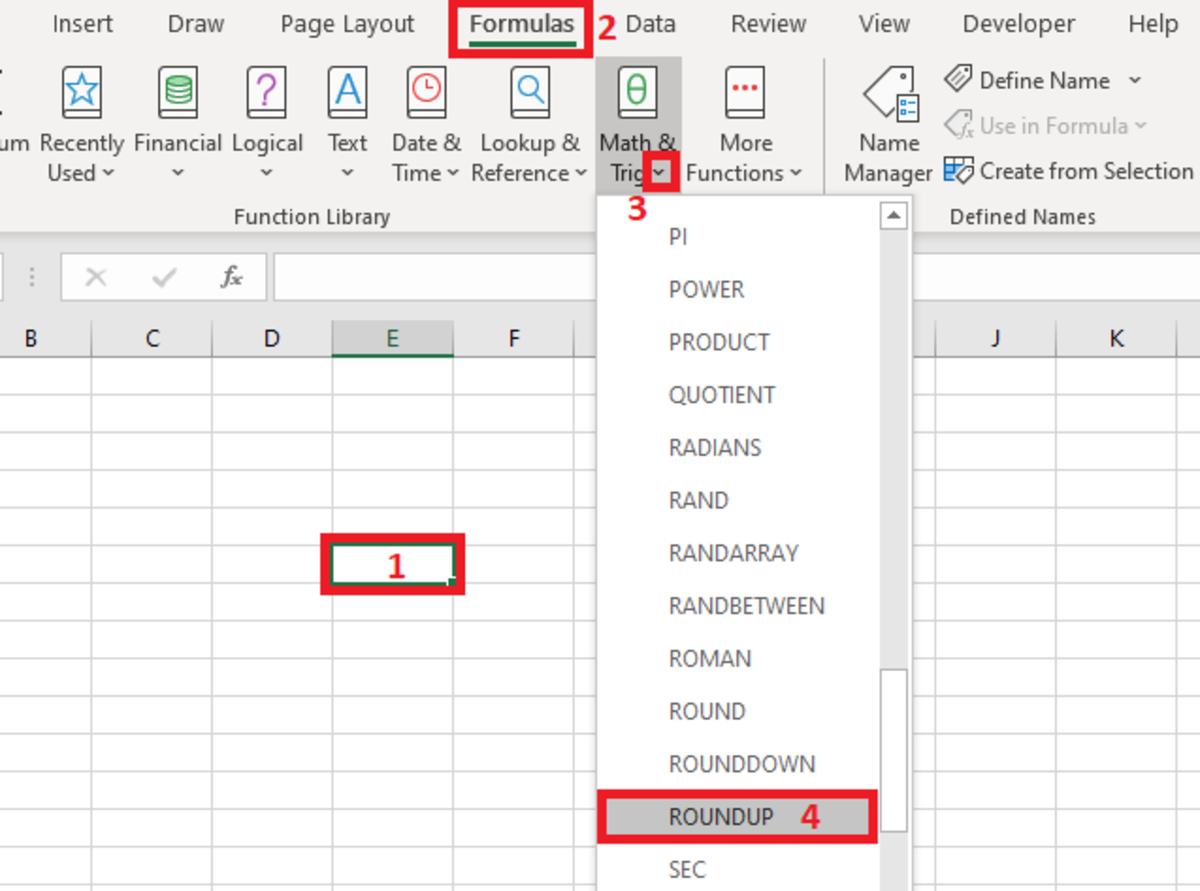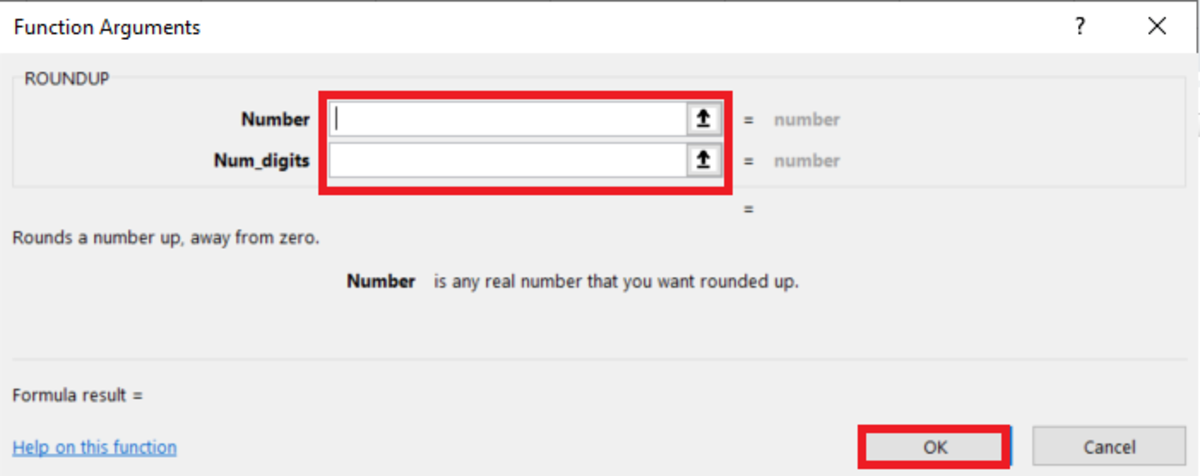An alternative to the roundup function may be to change the format of a cell to reflect the amount of decimal places needed. Let’s take a look at an example to see how the function works.
Rounding Up a Cell
One of the many practical applications for the ROUNDUP function would be to round up a number by referencing that number from another area. In the example below, 2.365 in cell H5 will be rounded to the first decimal place.
Rounding an Array of Cells
The ROUNDUP function allows you to easy round up an array of numbers to the same decimal places. Simply select and array instead of a single cell and the result will display.
Rounding Individual Numbers
You may also round individual numbers with this function. The number plugs right into the formula. You may use this scenario when you want to view the rounded number but want to hide the original number and still be able to reference it in the formula.
Rounding Calculations
Calculations can also be rounded with this function. The function can have a calculation within it or even round the result of a series of functions.
Inserting the ROUNDUP Function
Like the examples above the roundup function can be entered manually. Another option would be to insert the function into a cell. While the the function is not very complex, inserting can aid understanding what arguments need to added where until one has more experience using it. To insert the ROUNDUP function, first select the cell where you would like the results to appear. Next, click in the formulas tab and follow that with the selection of the “math & Trig” button from the function library. Select ROUNDUP from the drop down menu. These first few steps are shown in the illustration below.
Formulas Tab
After the the functions arguments window appears, a cell reference, array of cell, or number can be added to the number argument field. Cell references and ranges can be selected instead of entered by clicking on the arrow to the right of the field. The second argument field labeled Num_digits will be the number of decimal places past the whole number that you need the number to be rounded. After the two arguments are entered the a preview of the result will be displayed in the bottom left-hand corner of the window. Clicking Ok would complete insert the function into the cell that was first selected.
Functional Arguments Window
This content is accurate and true to the best of the author’s knowledge and is not meant to substitute for formal and individualized advice from a qualified professional. © 2022 Joshua Crowder