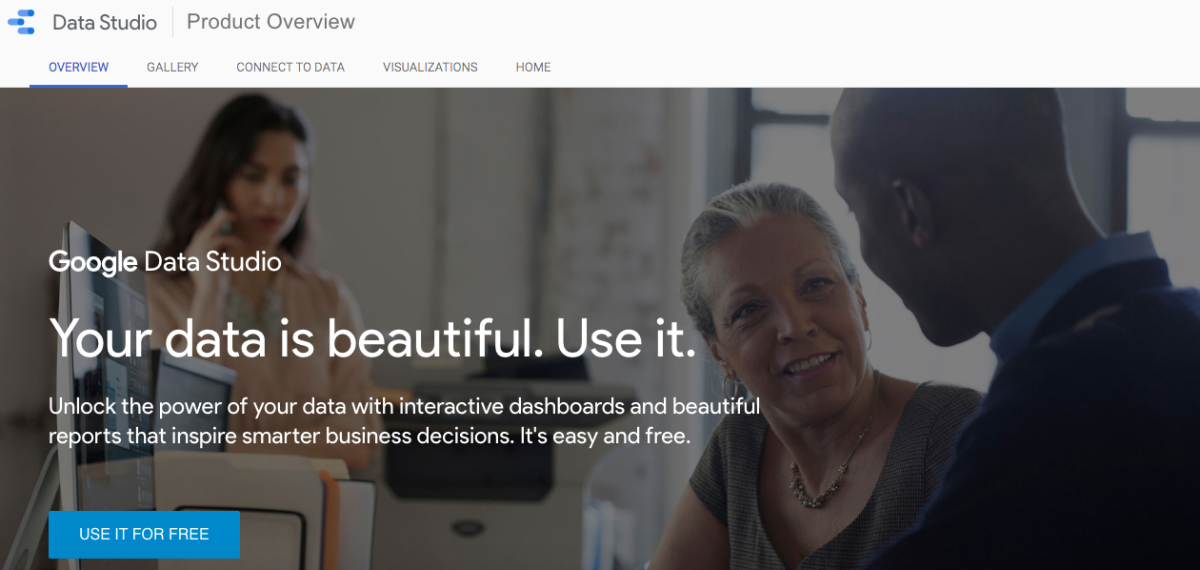https://datastudio.google.com/overview
What Is Google Data Studio?
Google Data Studio is a member to Google’s suite of products which include Google Analytics, Google Tag Manager and Optimize. Google Data Studio offers a free version that anyone can start using right away. Google Data Studio is both a dashboard and a reporting tool. It is a browser-based tool which allows you to connect and visualise any data (well, almost) via its Data Connectors.
Not Your Usual Visualisation Tool
Although Google Data Studio does not offer a wide range of features like other visualisation tools, it is a very user friendly tool with drag and drop features and connects easily with your data. If you are familiar with other Google collaboration tools, such as Google Sheets, Google Document, etc, you may find this the perfect reporting tool for you.
- Extract and connect data from different sources. E.g. Google Analytics, Youtube, etc
- Turn your data into informational and insightful reports through data visualization
- Explain your data in multiple ways using Google Data Studio’s built-in visualisation elements.
- Share your reports with others and clients without hassle Help us understand which is the most popular Visualisaton Tool by completing a simple survey below.
I currently use this visualisation tool
Benefits
Whether you are creating high-level dashboards or detailed reports, Google Data Studio is the one tool you need to create captivating visualisations and share insights. It is extremely user-friendly and easy to learn. For some who are overwhelmed by the amount of charts provided by Google Analytics, you may be pleasantly surprised to know how easily you can customise Google Data Studio to build better dashboards that are easy to understand. Another advantage of Google Data Studio is that it allows you to create charts on a single Report from different data sources. This is made possible by the feature known as Blended Data Source. More about this later.
Live Connections to Data Sources
Using Google Data Studio is fairly easy for anybody even without technical knowledge. Decide on the type of data to which you want to connect and visualise. Chances are you will be able to find a connector that matches that type of data. One important aspect in reporting is connection to data. Data Google Studio has built-in Data Connectors which let you access data from Analytics, Ads, Sheets, BigQuery, and other Google products. There are also many Partner developed Data Connectors that let you access data from non-Google platforms, such as Facebook, Reddit, or GitHub, etc.
Some Data Connectors You Will Find in Data Studio
Refer to Google Data Studio Official Site for a complete list of Data Connectors
Types of data you can connect to - Data Studio Help
Built-in Data Connectors
Google Data Studio creates meaningful visualisations and allows you to share insights with your team easily. Data Connectors act as pipes to connect your Data Studio report to a collection of any internet-connected data without writing codes or creating SQL queries. You can choose connectors built by Google or many other Partner connectors built and supported by Data Studio’s partners.
What This Tutorial Covers
In this tutorial, I will attempt to create a step-by-step self-paced guide for beginners. You will learn how to connect to data, create data charts and present your findings. This tutorial assumes you are familiar with Google Sheets. Using the built-in Data Connectors, you will learn how to link data stored in Google Sheets to build a data source for your Report.
Navigation
Learn How to Use Google Data Studio to Visualise Data Easily Google Data Studio - Getting Started Data Connectors - Connect To Google Sheets Your First Visualisation Report using Google Data Studio Richer Interactive in Google Data Studio About Filter Control In Google Data Studio Using Charts as Interactive Filters in Google Data Studio Managing Data Sources in Google Data Studio This content is accurate and true to the best of the author’s knowledge and is not meant to substitute for formal and individualized advice from a qualified professional. © 2020 Heng Kiong Yap